/docs/_posts/2018-01-23-grep-on-the-fly-in-spacevim.md
https://github.com/SpaceVim/SpaceVim · Markdown · 99 lines · 68 code · 31 blank · 0 comment · 0 complexity · 4891abc1ca338a49e962eaa628d12ce1 MD5 · raw file
- ---
- title: "Grep on the fly in SpaceVim"
- categories: [feature, blog]
- description: "Grep and replace asynchronously, display searching results on the fly based on user input"
- image: https://user-images.githubusercontent.com/13142418/80607963-b704d300-8a68-11ea-99c4-5b5bd653cb24.gif
- commentsID: "Grep on the fly"
- comments: true
- ---
- # [Blogs](../blog/) >> Asynchronous grep on the fly
- {{ page.date | date_to_string }}
- FlyGrep means **grep on the fly**, it will update the result as you type. Of course, it is running
- asynchronously. Before using this feature, you need to install a searching tool. FlyGrep works
- through search tools: `ag`, `rg`, `ack`, `pt` and `grep`, Choose one you like.
- This ia a built-in plugin in SpaceVim, and we also separated a plugin : [FlyGrep.vim](https://github.com/wsdjeg/FlyGrep.vim)
- ## Install
- In linux os, flygrep use grep by default, if you want a more fast tool, you can choose one of following:
- - [ripgrep(rg)](https://github.com/BurntSushi/ripgrep)
- - [the_silver_searcher(ag)](https://github.com/ggreer/the_silver_searcher)
- - [the_platinum_searcher(pt)](https://github.com/monochromegane/the_platinum_searcher)
- ## Features
- - **Search in a project**
- In SpaceVim, you can use `SPC s p` or `SPC s /` to search in the current project.
- 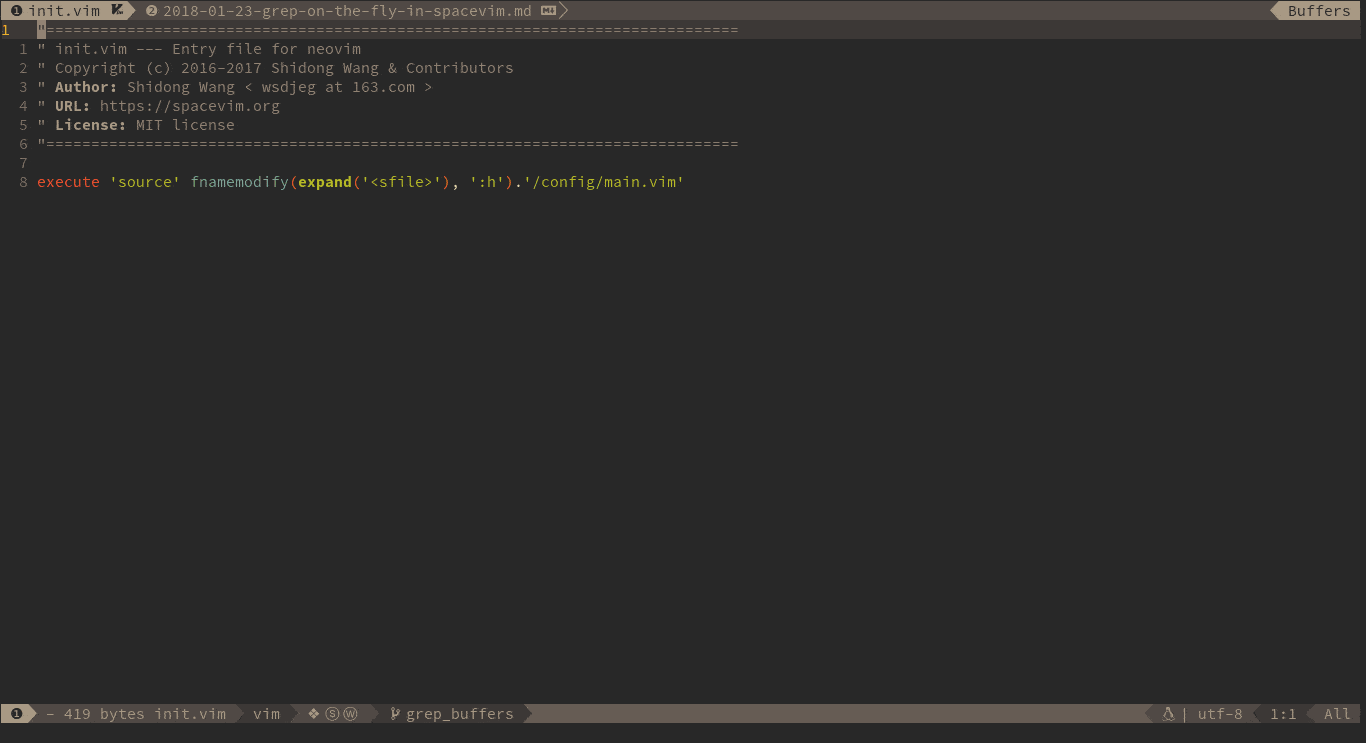
- - **Search in current file**
- You can use `SPC s s` to search in the current file. To search word under the cursor, you can press `SPC s S`.
- 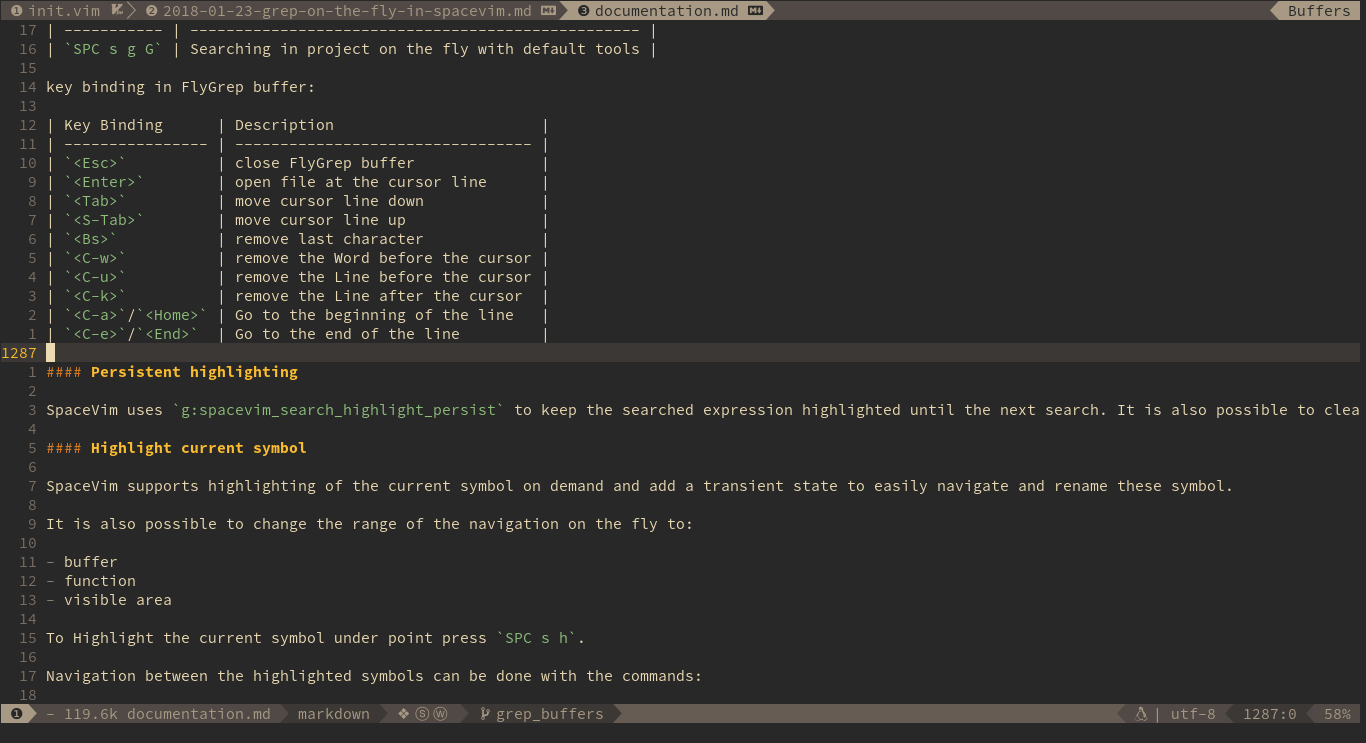
- - **Search in all loaded buffers**
- To searching in all loaded buffers, you need to press `SPC s b`, and you can also use `SPC s B` to search word under the point.
- 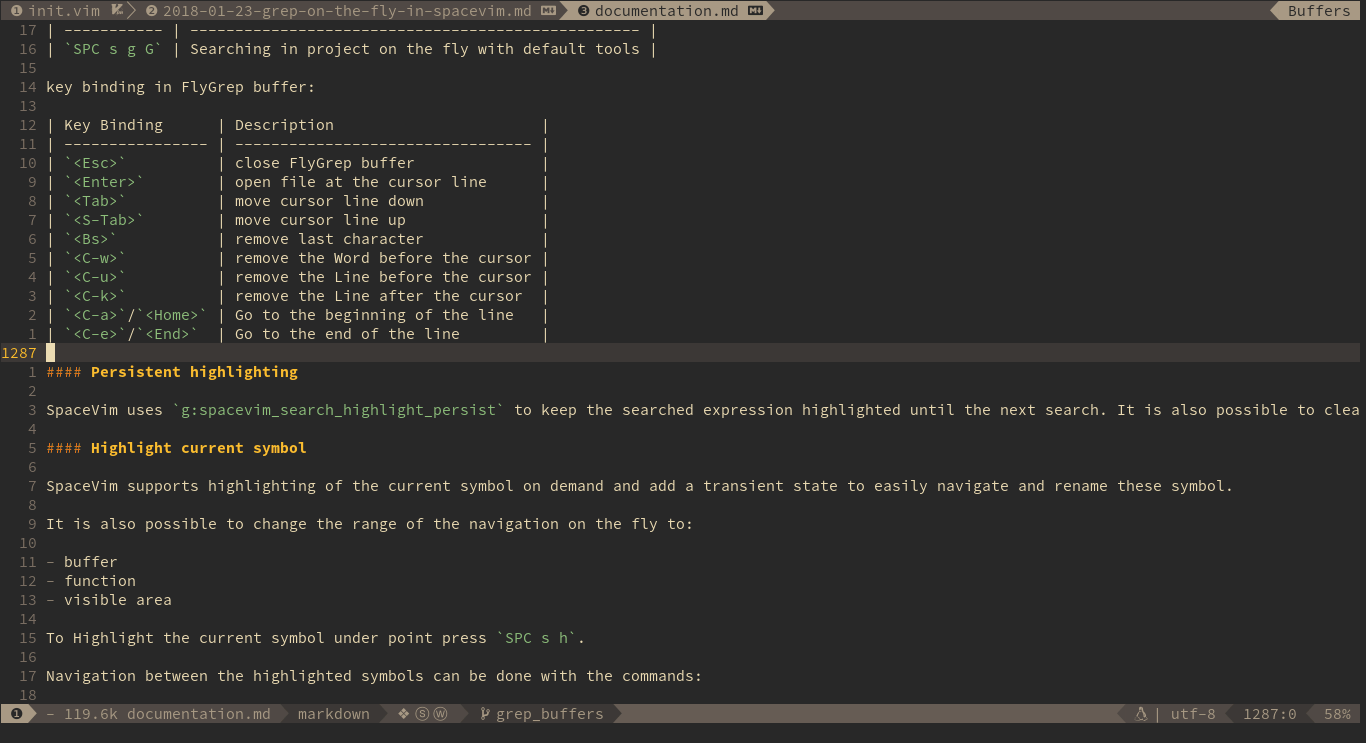
- - **Search in an arbitrary directory**
- If you want to searching in a different directory instead of current directory, you can
- use `SPC s f`. Then insert the path of the arbitrary directory.
- - **Search in a project in the background**
- If you need background searching, you can press `SPC s j`, after searching is done, the index will be displayed on statusline. you can use `SPC s l` to list all the search results.
- ## Key bindings
- The search commands in SpaceVim are organized under the `SPC s` prefix with the next key is the tool to use and the last key is the scope. For instance `SPC s a b` will search in all opened buffers using `ag`.
- If the last key (determining the scope) is uppercase then the current word under the cursor is used as default input for the search. For instance `SPC s a B` will search with word under cursor.
- If the tool key is omitted then a default tool will be automatically selected for the search. This tool corresponds to the first tool found on the system of the list `g:spacevim_search_tools`, the default calling sequence is `rg`, `ag`, `pt`, `ack` then `grep`. For instance `SPC s b` will search in the opened buffers using `pt` if `rg` and `ag` have not been found on the system.
- The tool keys are:
- | Tool | Key |
- | ---- | --- |
- | ag | a |
- | grep | g |
- | ack | k |
- | rg | r |
- | pt | t |
- The available scopes and corresponding keys are:
- | Scope | Key |
- | -------------------------- | --- |
- | opened buffers | b |
- | files in a given directory | f |
- | current project | p |
- **Within FlyGrep buffer:**
- | Key Bindings | Descriptions |
- | ----------------- | --------------------------------- |
- | `<Esc>` | close FlyGrep buffer |
- | `<Enter>` | open item in current window |
- | `Ctrl-t` | open item in new tab |
- | `<Tab>` | move cursor line down |
- | `Ctrl-j` | move cursor line down |
- | `Shift-<Tab>` | move cursor line up |
- | `Ctrl-k` | move cursor line up |
- | `<Backspace>` | remove last character |
- | `Ctrl-w` | remove the word before the cursor |
- | `Ctrl-u` | remove the line before the cursor |
- | `Ctrl-k` | remove the line after the cursor |
- | `Ctrl-a`/`<Home>` | Go to the beginning of the line |
- | `Ctrl-e`/`<End>` | Go to the end of the line |